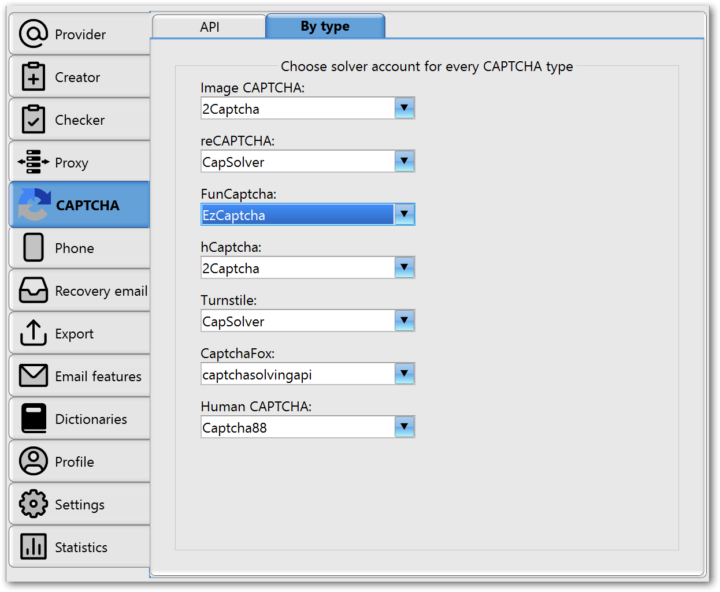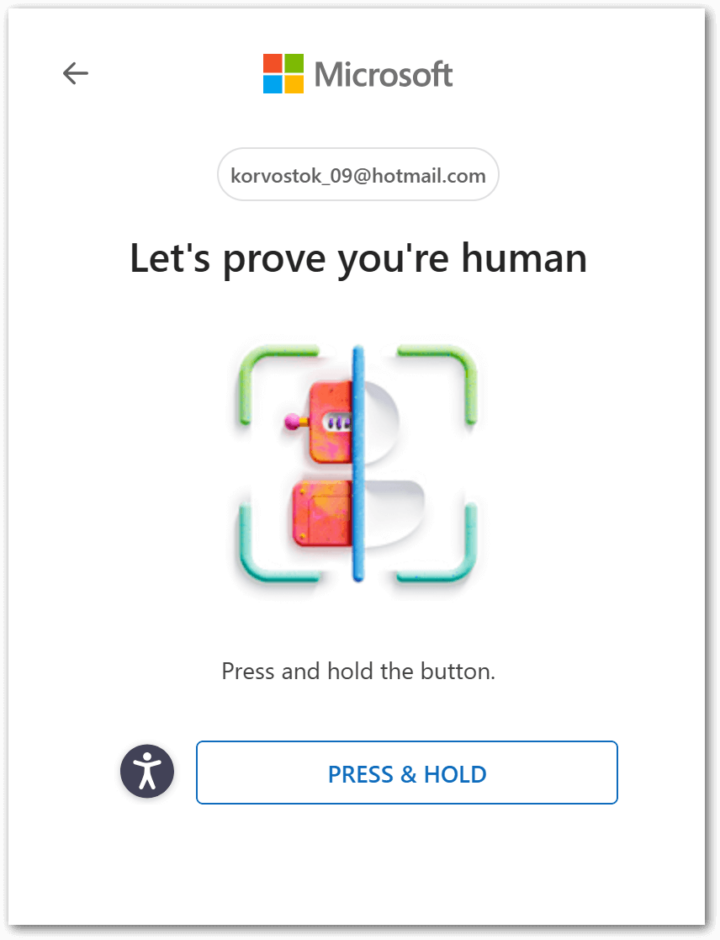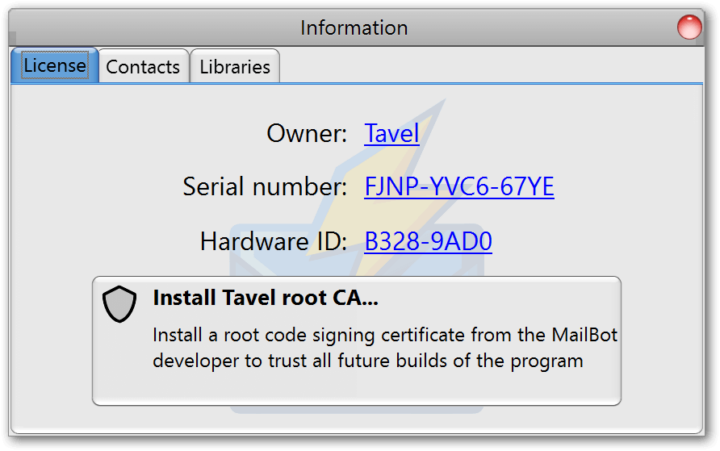|
Jun
16
|
MailBot has been updated to version 17.36.
By popular demand a choice of CAPTCHA solver for each type of CAPTCHA separately has been implemented:
The drop-down lists list the names of accounts that were previously added on the “API” subtab. This setting is very useful for email providers that use several types of CAPTCHA, for example GMX.com: CaptchaFox is used when creating an account, and an image CAPTCHA is used to activate email protocols (IMAP/POP3/SMTP). Previously, you had to either select a service that can solve both of these types of CAPTCHA (for example, 2Captcha), or first create accounts without activating email protocols, and later activate them with a checker, choosing another CAPTCHA solver. Now you can simply select the best solver in your opinion for each type of CAPTCHA separately, and it will always be used when a CAPTCHA of the corresponding type appears.
Outlook
Outlook has almost completely switched to a new protection when creating accounts: Human CAPTCHA. Previously, it was called PerimeterX, so if you see the abbreviation px somewhere, that’s it too:
MailBot is fully adapted to the new type of CAPTCHA, the “Human CAPTCHA” tab has been added to the “Statistics” tab, a new setting “Pass the proxy for Human CAPTCHA” has been added to the CAPTCHA solver account editing form and the Captcha88 API has been implemented, which was the first to implement support for Human CAPTCHA. Unfortunately, their solution is not stable yet, but there are currently no other solutions for this type of CAPTCHA.
Fixed:
- “Please retry with a different device” error in the checker is now considered as a locked account
Yahoo/AOL
OAuth2 refresh token generation is also implemented for AOL.com.
Fixed:
- the ability to uncheck the “Create app password” checkbox on the “Email features” tab for these email providers has been returned
- errors of type
{"errors":[{"name":"userId","error":"ERROR_255"},{"name":"birthDate","error":"INVALID_BIRTHDATE"},{"name":"password","error":"FIELD_EMPTY"}]}in creators
Mail.com/GMX.com/GMX Europe
Implemented:
- handling
HTTP 403 Forbiddenerror when requesting CAPTCHA type in creators - handling
HTTP 502 Bad Gatewayerror after signup request
Fixed:
- the “Detect from IP address” setting for the profile country in the creators
- handling
PLEASE TRY AGAIN! A temporary error has occurred.error in checkers
GMX.de/Web.de
Creators have been fixed.
I.ua
Fixed a persistent error of unsuccessful account verification in the checker.
Also is implemented in MailBot 17.36:
- service codes for GMX.com, GMX.de and Web.de have been added to the OnlineSIM API
- passing current user agent to solve CaptchaFox in captchasolvingapi API
- compatibility with 24captcha.online has been added to the 2Captcha API, it can solve hCaptcha
- improved generation of German postal addresses
- added Google Chrome 137 fingerprint
- the export format of accounts “AMS/ePochta” is divided into two different formats: “AMS Enterprise” and “ePochta Mailer”, for AMS Enterprise export with the correct separator (comma) is implemented, as well as export in the “Outlook.com OAuth2” format:
Email,Password,Refresh Token,Access Token,ClientID - a new item “OAuth refresh token only” has been added to the context menu for the list of created accounts, allowing you to copy only the OAuth refresh token of an account to the clipboard
Fixed:
- when
ESMSAPIOutOfNumberserror occurs, the previous proxy is now used - in case of errors of the
ECAPTCHAtype (for exampleECAPTCHAProxyBanned), the current SMS activation is now cancelled
P.S. For customers who have been using MailBot for a long time, it is no secret that antiviruses start detecting almost every new build of the program as a threat because of the EXE protector. Customers start getting the MailBot.exe file out of quarantine, antiviruses accumulate positive statistics, a specific build stops being detected, then a new build is released and then everything goes in a circle.
This problem could be solved by purchasing a code signing certificate, but experiments in this area have shown that the certificate is revoked too easily and quickly (without a refund, of course), so this is not a stable solution. As a result, it was decided to offer customers to independently install the root code signing certificate from Tavel (that is, me), so that your Windows trusts a specific developer and no longer showers you with warnings. To do this, a new button “Install Tavel root CA…” has been added to the “License” tab in the “Information” window, which can be called by pressing the F1 key on the keyboard:
After clicking this button, a standard Windows warning about installing a root certificate will appear, in which you need to click the “Yes” button, after which the certificate will be successfully installed. You can find it by running the certmgr.msc snap-in, in the “Trusted Root Certification Authorities” -> “Certificates” section, the certificate name: TavelCodeSigningCA.
The certificate installation is performed only once and is not required for MailBot to work. This is a solution for regular customers who are tired of constant detections and warnings after updating the program version.
Write a reply
You must be logged in to comment.




 EzCaptcha — buy FunCaptcha Outlook/Twitter from $1.2/1K!
EzCaptcha — buy FunCaptcha Outlook/Twitter from $1.2/1K! RemProxy — budget, nimble proxies for any task
RemProxy — budget, nimble proxies for any task Blurpath — Best Quality Residential IPs-Fast & Affordable. 30% off sale, only $5/lP
Blurpath — Best Quality Residential IPs-Fast & Affordable. 30% off sale, only $5/lP The largest pool of residential proxies from $1.2. GEO. HTTP|SOCKS4/5
The largest pool of residential proxies from $1.2. GEO. HTTP|SOCKS4/5 MailerKing — best SMTP and webmailer ever!
MailerKing — best SMTP and webmailer ever!